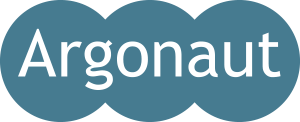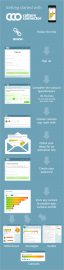Getting started
If you have just bought a licence for CultureConnector, here’s a very practical guide to getting started. Everything you need to do to set up and use your licence. In just a few minutes you could be inviting participants to join.
If you’ve just bought a licence for CultureConnector, here’s our guide to the next steps.
Overview
After you’ve bought the licence, you can manage everything else inside CultureConnector, so log in there and follow the on-screen instructions.
- Log in (or sign up) using the email address you used when you bought the licence
- Accept your Trainer Dashboard licence, if you have one
- Visit the Trainer Help area
- Create the organisation or training group, or give the licence to an individual
- Give people roles in your groups or organisations (trainers, organisation managers)
- Invite your participants
See the special instructions below if you bought a “Mix” licence for people from more than one organisation
Log in
Log in (or sign up) at www.cultureconnector.com using the email address you gave when you bought the licence.
If you cannot use the purchaser’s email address, ask him/her to log in and give you the licence (see Getting started in the FAQs page).
Your CultureConnector licence will be waiting for you inside CultureConnector. If you have never used CultureConnector before, you need to create a profile first (10-15 minutes).
Did a colleague buy the licence for you, or did you use a different email address?
Accept your Trainer Dashboard
If you bought a Trainer Dashboard licence, you’ll find it waiting for you when you get into CultureConnector. If you will be the trainer (setting up groups, inviting participants, analysing cultural profiles), then assign the licence for your personal use. If someone else will be acting as trainer, choose the “Give to someone” option.
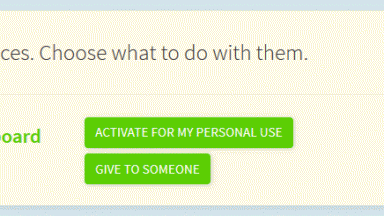
Visit the Trainer Help area
Once you have your own Trainer Dashboard licence, you can visit the Trainer Help area. Via the menu, choose “Trainer Dashboard” and then look for the link to Help.
In the Trainer Help area, you’ll find full practical information on creating and managing training groups.
Create the organisation or group
If you’ve bought a group or organisation licence for someone else to manage, you should first decide how to use the licence, because you are the licence holder.
You have two choices:

Every group is created inside an organisation, except in the case of Mix licences. So first you must add the licence to an organisation.
- Choose “add to an existing organisation” if you are already managing the organisation in CultureConnector. You can find your organisations in the menu “My organisations”.
- Choose “create new organisation with this licence” if you are not yet responsible for the organisation. By creating a new organisation, you automatically become its Organisation Manager in CultureConnector.
If you want to create a specific group in the organisation, you can do that. Or you can let a trainer do that for you.
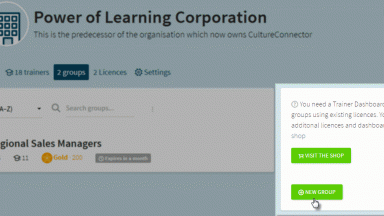
Give people roles
As licence holder, you are automatically the Organisation Manager as soon as you have assigned a group licence. Now you can give people roles:
Organisation manager
- Create and remove other organisation mangers
- Decide how to use the licence, for example allowing any employee to benefit from the “default” licence, or create groups for specific sets of employees
- Create or give rights to trainers to manage the organisation’s licences and training groups
Trainer
- Create training groups, using the licences of the organisation
- Invite participants into groups
- Analyse cultural profiles of groups and participants
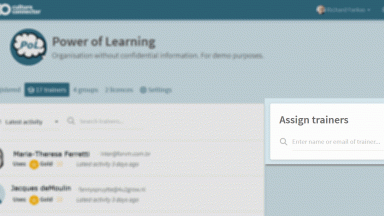
Invite your participants
If you decided to allow any employee to benefit from the organisation’s licence, you just need to ask them to sign up at www.cultureconnector.com
If you want to invite specific people to use the licence, for example, departing expatriates or a team training, follow these steps:
- As a trainer with a Trainer Dashboard licence, find Trainer Dashboard in the menu.
- Choose “New group” and use the relevant licence for the relevant organisation, if you see more than one
- Add participants to the group via the “Add learners” box
- directly by typing their names if they are already signed up for CultureConnector
- By sending them the special invitation link
Example invitation
Mix licences
Special instructions if you bought a Mix licence
Mix licences are different from other group licences. You do not need to create an organisation, or add the licence to an organisation, so there is no “Organisation Manager” role involved. You need a Trainer Dashboard licence to manage a Mix licence.
Follow the instructions on this page, but skip the “Create the organisation or group” step. In your Trainer Dashboard, you can start using the Mix licence immediately.
To add participants, use the “Add learners” area after creating your group. You must send the special invitation link to your participants. You cannot Add learners by typing in their names.
Invite participants to CultureConnector
A time-saver for trainers: template for inviting participants in CultureConnector as part of their coaching/training. Use this message to get the practical details right. Invest your time instead in personalising the message and customising the experience for your participants.